|
The basic, default input device for a typewriter or computer has remained unchanged for almost one and a half centuries! There are no apps for it, even with tablets there is no specific user admin interface.
The keyboard remains, largely ignored as an instance of ponderous usage, but we all have to use it. You are reading this, so are either using a computer keyboard, or a smart phone, tablet, or whatever, the modern extension with a miniaturised
or digital version of the same input tool.
The keyboard, or whatever people use to write digital letters of the alphabet, is a device I use daily, and apart from input language letterings, has basically remained unaltered since the Pleistocene period of modern technology, (Circa
1860s). As regards the modern world, I am not sure I exaggerate. Perhaps, I embellish a tad, but not by very much.
I am here to simply ask the question: “Why?”
Why has the standard keyboard never changed, never been upgraded, never, until recently, had the option of apps?
Think about it: all we are offered is either the American (QWERTY) keyboard layout, or the British one (There is a Chinese character one I have seen, with 3-options per key). The main difference being that one has the quotation marks
operated by the key with that same symbol on it; and with the other, they are swapped over with the @ sign. “Why?”
The British version can make a £ sign, whilst the American version offers only hash # (twice). I am a computer programmer, and if I choose to install the wrong keyboard settings, then I cannot make a back slash, as I cannot now, because
that is where the displaced # sign is located on the US keyboard ... or am I currently using the British version? I don't know without doing some serious checking of folders that are hidden on most computers.
So, I have to swap keyboard languages to either use the £ sign [UK], or the \ sign [USA]. Fortunately, I can do this extremely easily. But, I see absolutely NO REASON why I should have to.
This is basically a software problem (software is the coding that makes it work; hardware is the physical thing you can touch).
In programming code I do need to use both a backslash (\), and a forward slash (/). [I just changed from UK to USA keyboard software settings, and back—simply so I could use the backlash. Durrr?] This is incomprehensibly stupid, especially
as every keyboard has so many redundant or duplicated keys.
I should not have to change the default settings of my computer in order to be able to use the basic ANSI or ASCII character sets. The world’s computer manufactures are still treating the far larger UTF-8 character set as if it was a
hedgehog a curious kitten found for the very first time. This article is written using Chinese GB 2312 encoding. Can you tell the difference?
History:
The modern keyboard traces its roots back to 1714, and to the British inventor Henry Mill, who patented the concept, but never built a machine, as far as can be determined.
Italian Pellegrino Turri invented a typewriter in 1808. He also invented carbon paper to provide the ink for his machine. Many early machines, including Turri's, were developed to enable the blind to write. This is why, as a legacy issue
of little modern worth, a few keys have small bumps on them.
In 1829, William Austin Burt patented a machine called the "Typographer" which, in common with many other early machines, is listed as being the "first typewriter.” This device is commonly viewed as the Sinclair Spectrum
of keyboards, perhaps the first typical typewriter, and by inference: modern keyboard. That is virtually 200 years, with very little change!
Stop and think about that for a moment: 200 years.
However, we had to wait until 1866 for the first ever QWERTY layout to be invented by C. L. Sholes, an Engineer from a factory in Milwaukee. Sholes went on to produce the first working prototype in 1868 = full credits long overdue. However,
I have occasionally wondered if Sholes was dyslexic in a multi-directional and irrational, perhaps transcendental way? QWERTY?
Now, what I want you think about, is what you want from a keyboard, your personal input device.
I have no problem with qwerty. It is extremely fuckwitted, but so are all of the ingenious alternatives, Dvorak, and others. They are non-starters, unless you give me ABC at top left, ending with XYZ at bottom right. That is something
I have understood since pre-school. It is also the only option provided for mobile phones and txt messages. Simple.
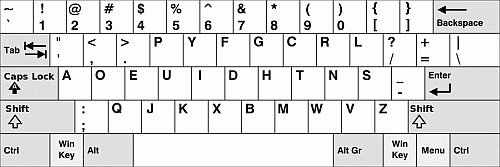 |
The standard Dvorak keyboard pictured left.
This has less usability than the QWERTY standard, and appears to be equally fuckwitted.
Two 'Win Key's? Hmmm...
|
Top right A, bottom left Z. Ahha! It makes common sense. Shame no typewriter or keyboard manufactures since 1714 have bothered to consider it as fundamentally important regards the education and daily interaction of human beings in the
real world, probably most of you reading this article?
Layout:
I can use a qwerty keyboard, and I could easily use one that had A top right, and Z bottom left. I have become aware over time, that different people expect different things from their standard 101/102-key input devices. I myself, certainly
want my keyboard to do different things when I am, say, programming computer code versus when I am writing a book of fiction that uses joined-up Latin characters [Æ]. I am about to begin writing my eighth book, and the biggest daily complaint
I have is my stupid and indefinable keyboard.
Windows shortcuts -- don't even bother going there. Yes, I set them (well at least for the standard word Latin section of the default character sets the system has to offer). They simply became unusable, because they did not work in
practice. Shortcuts require three, sometimes four, keystrokes, all at the same time; I get something weird happen, not the letter printed the way I want it. I simply gave up and used the symbol character instead; this is slow, but always
correct. Hmmm. It may have been my fingers, or it may have been another of Microsoft's quick money-grab fixes, like Vista and ME.
Microsoft Word I will come to in a later missive in this series, but it is still basically the same product they first published in 1983, and the first version of Word for Windows was released in 1989. The version shipped with Office
has remained basically unchanged since 1991. OK, they regularly change the icons and usability, not always for the better. But, fundamentally both Office and Word always remain the same, untouched, and others simply copy, but don't improve
on the template, and World Standard.
I also have Open Office installed on my computer, but the way they treat comments is ridiculous. Maybe I should write and complain?
What do I want?
I want to be able to program the keys of my keyboard by utilising an admin interface of an application, or ‘app’ as global marketeer’s have sold it in modern parlance. I insist the driver for the keyboard is included with the hardware;
so often in computer games pads, they are not. Logitec remain infamous for it.
I want to be able to define different presets for keyboard layouts and key functions, so at the touch of a switch I can change from say, computer code to writing Latin text.
My latest keyboard is always on, despite the computer being turned off. I want to be able to switch the keyboard off. Take this one step farther, could I turn the keyboard off when the computer is running, This would also enable me to
change it while the computer is running, without losing functionality and having to reboot.
Keyboard Functionality
What do the keys of a keyboard actually do? Let’s take a tour of discovery.
- Why is there a Numlock Key?
- Have you ever met anyone that uses the NumLock Key?
- My number pad is always switched on, and never, ever; turned off.
- Total waste of a key that could be put to far better use. Simply define the keyboard as having number pad set to always on, and provide an administrative interface for those few lost souls who like it switched off.
- When you use DOS you can only use the numbers above the letters, below the Function Keys. This is simply a routing problem. Define the number pad as the default input for all numbers = sorted.
- CapsLock. I eviscerated my Capslock Key after it had self-activated for the 10-billionth time! I used a very blunt instrument, after what I had typed came up, yet again in upper case. I am not good enough to touch-type; I simply look-type.
Is that a crime? We will get onto the size of my large male fingers later…
- I know of someone who uses the CapsLock key to type capital letters, instead of the shift key. Very strange.
- The *Toggle-Keys* do not work in the current versions of XP 3. Toggle-keys are what makes your computer bleep when you hit either CapsLock, NumLock, or ScrollLock.
- I no longer have to stare, as my words appear in UPPER CASE, unbeknownst to me. This may be totally irrelevant to you touch-typists, but it has caused me unknown heartache; on a few occasions, completely broken the creative rush
I have when writing fiction.
- Print Screen is regarded as a legacy issue, but I find it very useful, although unnecessarily complex to use. To take a snapshot of your computer screen, simply press 'Ctrl, Alt, and Print Screen' at the same time. Before you do anything
else, paste into your default graphics package; I use Irfanview. The result is the image of whatever was on your monitor. This is great for getting images that are otherwise protected, or when trying to explain faults, but be careful
regards pop-up windows and cursor. My complaint is that the Print Screen key should do all this with one key press, not three together.
- ScrollLock. This must be some kind of secretary legacy issue! I have absolutely no idea why this key is always on my keyboard, or even exists in the first place: Do you? What does it do?
- Pause Break. What is this? Why does it exist? This and Scroll Lock above could be replaced with other keys that have a modern-day functionality, or perhaps move Home and End there?
- Home and End. These are legacy keys, but ones that are slightly useful even today. Their purpose is to take the input (focus) to the beginning or end of the present line, respectively. This can be useful with a basic text editor such
as Notepad, or when programming code, such as Dream Weaver. I choose to keep these keys, because I occasionally use them. Nevertheless, they are in the wrong place, and as seldom used keys, could be operated upon Shift.
- When I look at the above block of three keys, the space, and the three useless lights, I do have to wonder whether this entire area could not be put to better use—like moving all bar Space up there from the bottom row, and replacing
those in turn with the common punctuation keys. That makes user-friendly sense, but then, keyboards have never been about the application of common sense, ever since they were first invented 200 years ago.
- Insert:
- I have a feeling the Insert key was invented by the Devil Himself. Notice it is always placed adjacent to the oft-used Backspace, Enter, and Delete keys. This physical proximity used to bring me regular turmoil, at best, and untold
damage to what I was trying to write.
- To me, the Insert Key is the Death of creative writing, when it surreptitiously changes itself to delete the previously written text key (over-typing). I can sort of vaguely follow if highly-paid Personal Assistants for Global
Conglomerate CEOs may need to use it once every Million years or so, but does it serve any purpose in our modern world?
- I removed this totally fuckwitted key with a butane lighter. It was not the easiest of feats, but I thought it worthy of cremating. As such, I threw the charred remains of the moronic tap out of the window with as much strength
as I could muster, which, unusually, was quite a lot. It hit the building across the road, before dropping to hopefully be impounded into the tarmac by a never-ending succession of extremely heavy vehicles, hopefully ones from very
deep mines, or track-laying. Goodbye!
- Delete Key:
- I am not going to delete the Delete Key – I find it extremely useful, a common key I use, hourly, and occasionally by the second.
- I do have to ask why it is always placed next to the Enter, Insert, and Backspace keys. Couldn't it be put on the opposite side of the keyboard, somewhere that is hard to hit by mistake? Either by the Escape key, or in place of
one of the three useless indicator lights.
- Page Up and Page Down. These complete the small block, and are so antiquated to be worthy of historical notation only. Why do they exist on a modern keyboard, even if they do still function? Two more keys with outdated function that
can be binned.
- Minor Keys: Control, Alt, Windows:
- These are the keys at the extreme bottom left of a typical keyboard. Since XP SP 3, they have virtually become useless. If you want to use them, then you had better use the Great-Control, -Alt, and -Windows keys which are on the
right. I removed the left group of keys (the Minor ones) as being a total waste of space. Why do I need two of the same thing? I know very few computer users even comprehend what they do. Do YOU?
- Control, Alt, Windows:
- Whether you remove half of these keys or not, I still have to ask: Why are they placed in such prime position?
- Surely, we all very seldom use any of these keys, so they should not be placed where, say, the most commonly used punctuation keys should be situated—if logic were to ever have import as regards a common computer keyboard, sold
as a device for use by us plebiscites.
- There is enough wasted space on any physical keyboard to locate them anywhere else, like in a secreted panel under the base. OK, that was a joke, but they could be put in place of the lights I no longer need, or in the same slide-out
panel I am intending to put the F-keys in, more on that later…
- Escape. This key is fine, and fine where it is. It could have greater functionality perhaps, but is OK.
I could go on and probably bore you to death. Or you could take a moment out to look at your keyboard—the one you are using right now, and think about my words above.
The Future of Keyboards:
Number Pad
The NumLock key is totally redundant; it has no right to even exist. Please, manufactures of keyboards, get rid of this superfluous key and leave the number pad set to always ON. You can then get rid of the surplus light as well.
You can replace it with a + sign, and change the order of the top row to suit real people, who expect it to be: +, —, x, and /. So simple. However, there is absolutely no reason whatsoever, why the latter cannot be replaced with the
correct mathematical sign: ÷ (Small Alt, hold it down; then type 0247 on the Number-pad [ONLY], and release Alt). Simple when you know how.
My question is, if the real division sign is already hidden within my computer, then why can I not access it easily, like, say from a specific key on my keyboard—Why is the forward-slash invariably used to represent a divide sign. Why?
Why do I have to use an asterisk in place of the multiplication sign. This is technically not the letter 'x', but a specific Latin symbol. However, I would settle for a lower case 'x' as opposed to an asterisk.
All of these symbols are in the standard character set, which is slowly moving away from ANSI and ASCII towards UTF-8.
The basic language all computers use actually accommodates the division sign. Remember—The colon with a long line through it? I do not see, why in 2014, I have to use / for Divide. Give me the correct key. Please!
Do I really need the + sign twice? Or the ‘-‘, ‘*’, or ‘/’?
Why is the equals sign not on the number pad?
The hyphen and minus signs may look the same, but technically they should have different character codes. In ASCII they are combined. In all other character sets they are separately defined. They are not the same key, although most of
us use them as such. When displayed correctly, the minus sign is longer than the hyphen —, -. If you want to use the correct minus sign, it is also in your computer. Simply press Small Alt and hold: type in 0151, and release Alt. Simple.
It’s a shame the dedicated key doesn't do it. (Ref:Wikipedia)
I actually use the emDash (—) instead of a hyphen, for all pauses in text, but not for hyphens used to join words together to make literary sense. This is a bit like a minus sign, but does not have spaces either side of it, instead,
the white spacing is incorporated. I desperately need one of these keys. You have no idea how fruitlessly distracting it is to have to hold Alt and type 0151, release Minor Alt, every time I wish to use the character. Senseless!
OK, I admit—I have just put Small Alt back, simply because Great Alt won’t do this trick.
The next thing keyboard manufactures can do is turn the Number Pad up the right way, so 1 is top left, and 9 is second to bottom right. Zero should always be middle bottom. This is then the same as all telephones, adding machines, and
calculators have ever been, exhibiting cross-technology consistency. I do not know how designers can be so imbecilic!
I do not need to type in a number, and only then to remember the computer Number Pad works in the opposite way from every other Number Pad in existence.
I will retain the full stop, but want the comma to be repeated – if only because I type numbers in British English: 3-numbers, comma, a space, another 3-numbers. Put these two keys on either side of a small and standard-size zero key,
and I will be extremely happy.
Most of the keys on the number pad have two settings, one using Shift. This time, the Shift character or usage is below the standard key, and not above it. Please! Could we have a little consistency here? Either the default usage is
always on top, or always underneath. Not opposite on the number pad, only.
All the Shift operated keys are duplications. Why? Did the designers plagiarizers run out of ideas or something?
The options are also totally irrelevant to numbers and mathematics. Why not offer some Fractions keys: ¼, ½, ¾ for instance, or perhaps ± and what about mathematical, or point of sale options within the e-commerce, digital world? At
least those keys are not duplicated and have a little relevance. I would actually leave it to the user to define these.
You will note the central number, 5, does not have a Shift usage, although it does have a Braille bump, and I have no problem with that, cool, but do wonder why there is no Shift usage option?
Touch sensitive:
I do want the keyboard to work properly, and not just for a month or so whilst it is new. I want it to have a credible and consistent life span, and long-term usability. I want each key to need the same amount of pressure, and to activate
at a consistent depression.
I do not need to hold my hands at strange angles in order to type on ergonomically designed keyboards. They skew my vision when I am creative. I was given one once, and it stopped working after a few days, which is probably why I was
given it in the first place. What I do want is to use a keyboard fit for the modern world, and to be able to hit every key the same way.
Size of keys:
I am a big man. The size of the actual keys on keyboards has been getting progressively smaller over the decades, and to the point where the current batch are probably suitable for preteen girls of smallest stature. Hello?
Could somebody associated with keyboard design, like the family pet even, get their imbecilic head around the fact that I need a large keyboard. I do not care how heavy or cumbersome it is:
I am a man.
I have very big fingers.
I need the keyboard keys to match: BIG!
What I do require is keys that are larger than my fingers. This would go an extremely long way to alleviating me hitting the wrong key by mistake. I also want manufacturers to stop making the gaps between the keys smaller, and smaller.
It is always apparent the slightly miss-stroked key always takes precedence over the intended key. I have a feeling there is an algorithm already at work there, or is that just my personal excuse for denying apocalyptic paranoia?
Function Keys = F keys
Every keyboard has 12 of these, not one more, and not one less, (I once used a keyboard with 15 of them, but it may have been an Atari ST 500?). Did you ever ask yourself WHY?
I have used every single one, and some are invaluable; like when you get hit by a nasty virus and are trying to fight it in real-time, which I did Christmas 2003. I won, but only just. Nightmare! You also need them to work with MS Dos.
This is to change the basic settings of your computer before it boots your operating system.
I use most of them rarely, but they need to be there. I often use F12 by the minute, but that is due to Dream Weaver shortcuts, not the correct usage of the key. This year I have used: F1, F3, and F11, plus other combinations also. Example;
Alt and F4 together should close any pop-up window, although this has changed with pop-up bombardment declining, and multi-tabbed browsers. All are very useful keys all the same.
Let me put it this way, if your computer dies, then a professional needs the F-keys to get it working again. ‘Nuff said. They stay.
However, I see no reason why they cannot be put somewhere else, like at the very top of the keyboard. I do not mean the top of my keyboard pictured, I mean at the extreme top where there is no-mans land. Alternatively, how about beneath
a covered, slide-out panel, thus freeing space below for keys users use all the time.
Numbers
Now that the number pad is always active, and the correct way up, I see no reason why I need 10 numbers repeated twice on my keyboard. I will agree this can be a personal preference, and sometimes I do use those above the letter block.
However, this is extremely rare.
My reasoning is that if the number pad is not duplicated, this frees a whole lot more ‘no-shift keys’ possibilities. Wow! All 10 of them freed! Can I programme them, also? How about another row of definable keys just above = one dozen
new keys, with Shift capability, inserted between these and the now higher up Function keys; can I assign them Latin and Spanish characters, and use my keyboard the way I want to?
Can I have double-Shift services, so each key, like the Chinese one I saw, has three functions: one normal, one with left Shift, and a third activated by right Shift?
What I am writing about is empowering user ability, not corporate plagiarism. You got that yet, imbecile suppliers?
Laptops and Other Keyboards
I have had a couple of laptop computers in my time, but I really am not a laptop person. Although on my last one the actual keys were larger than my on current keyboard, abut far closer together, that is my only compliment.
I prefer a keyboard I can move around my desk, perch on my lap at times, which with a laptop means moving the entire device. Therefore, I feel trapped by it. But that is a minor issue, along with many other pet hates I have with that
type of computer, which I will not bore you with, on this occasion.
What I do deeply resent about the laptop interface is the finger pad. I do not like stretching over it to operate the keys. What drives me to distraction however is that there is no way to turn the stupid thing OFF. Why not? This may
be Fn+F3 on a laptop, or not, and it may work, but usually doesn’t. A physical switch for me would do it; either on, or off, no problem.
Why not put the finger pad at the side? I never, ever use the thing anyway as it is extremely awkward. I always use my mouse instead. In fact, I also add a separate keyboard also; because that is the way I like it.
When I first started using the laptop I could not understand why weird things kept happening to the documents I was working on. It was totally illogical. Then by chance, I worked out that my palms occasionally brushed the pad, and activated
shortcuts instead of my intended keystrokes. How utterly stupid! I concluded one needed to be a contortionist to type without touching the pad. This grotesque characteristic is more than enough to break the flow of creative writing.
On my (British version) Toshiba Satellite, I went to plug in my normal keyboard, but the device only supplied USB ports, and some strange adapter block that is totally unknown in China. Had it a normal range of interface sockets, not
only would I have plugged in my keyboard, but my mouse and CRT monitor as well, (my tower pc was unwell at the time and I had deadlines to meet).
The future of most computer uses obviously lies with what will develop from tablets and smartphone's. I will not refer to the latter in this missive, but the former already has a touch sensitive keyboard. This leads me on very nicely
to my next topic…
Programmable keys: The future
I would ask you all, to take a very hard look at your own keyboard, and ask yourselves which keys you never use. Go further. Ask yourself which keys you have no idea what they do; there are many, even for me.
Then ask yourself, which keys you would like on your personal keyboard, given you could program the function of each key to suit you personally.
Do you really need the ` key, [Shift the Tilde key (~)], which is standard on both USA and UK keyboards? I have never used the backwards apostrophe, or whatever it is (?), and the tilde key used it twice over 18 years. Every day I have
to use both the @ and “ keys hundreds of times; and each time I have to press Shift. WHY???
As an author, I’ll gladly swap the Tilde key for.” Then there is the Not key ¬ … why did I have to change my keyboard input language, yet a-****ing-gain! Thank you!
Same key presses, USA keyboard software activated. I cannot ever imagine using the thing, so I’ll take the @ instead of that key, thank you!
What I really want is to be able to make the following characters without having to use the Shift key:
@ “ ! ? : % _ * ( )
10 characters, so I’ll trade those for the one set of numbers I never use. Most of these characters are already there anyway, but require Shift to use.
Better still, above the arrow keys, which I am keeping, I only have 3-keys remaining: Print Screen, End, and the Delete key that I want to move. I’ll put that next to the Number Pad light, and End in the middle of that little block.
I now have 6 spaces for other punctuation keys; say: parentheses, the square and curly brackets (retain the Shift is fine), as well as the forward and back slashes.
I don't know what the | is for, although it is supposed to be a broken bar [Alt + 0166]), so that can go. This leaves me a lovely space for the common punctuation marks, all without using Shift. Could I then assign a Shift usage for
seldom used keys like: % & and please give me a Degree key ° (Alt + 0176). As a writer of fiction novels, I would also like the Section Symbol or §.
There are a couple of keys left: ^; <; and >. Up, left, and right chevrons I suppose. No down chevron? Anyway, I would consider these to be rarely used, and almost irrelevant keys, ones that could perhaps be put to far better use?
Well, OK, I use two of them when I am programing code, even like making this webpage; but they are placed very, and proactively intrusively, don't you think? That would be 'nerdwork'.
This is my preference, but you would likely choose other symbols according to your work, or your interests. I make no apologies. If you could program the keyboard, then you could set your own keys and have them easily to hand, to fingertip.
I would currently set two, one for programming computer code, and another for writing novels (default). There would also need to be a reset position for this switch, returning it the industry standard format so anybody could use it, especially
computer repairmen. I also want a dedicated light that tells me when the keyboard is on. That can go by the Escape key. Thank you!
I will conclude by running through the other keys I have not mentioned. The Escape key is essential, and perfect where it is. So is the Space Bar, both Shift keys, and the Backspace.
The Tab key is OK-ish, but it is pictured as having a dual function—indicated clearly as being 'forward', and 'back' on Shift. The 'back' function never works, it still goes forward. Why?
The Enter key, and I would keep both where they are, as I regularly use both of them, and they are also perfect just where they are.
The final key is often part of: Great-Alt, Windows, and next to Great-Control. Why do I need a mouse right-click key? Anybody have any ideas on that one? I have a mouse. It must surely be the most stupid key of them all. Opps, until
your computer crashes and your mouse doen't work anymore. Yes, we are talking about system keys, and specifically the ‘application key’.
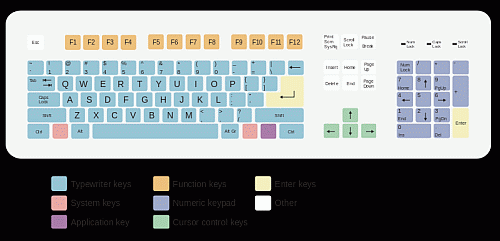 |
This is the way nerds view your input device.
You will notice the colours represent how computer specialists view the keyboard, and its associated functions.
They use keyboards, so I have to wonder why none of them have ever wondered to improve upon it, yet?
|
Why? Repeat; why are these keys the nearest to the user?
They are seldom, if ever used by most ordinary people. “Location, location, location.” Give me keys I use all the time! Not ones used seldom and less often than the Function keys, which in turn, I use rarely. C'mon!
Stupid does not come into this design parameter, and I doubt imbecilic covers it either. "Crass, monetaristic plaigiarism", perhaps? They are also the keys young children are most likely to play with and cause untold damage,
if the computer is left on unattended.
But then, you know times change, but the keyboard has not; we are all still using the same, basic, input device, without very much insignificant alteration. C’mon! The QWERTY keyboard has remained unchanged, since it was first invented
in the year: 1868.
Some would argue that A, B, C … X, Y, Z: would have been far better. You can make your own minds up about that one. Thank you. All I am asking you to do is: Think.
Think it through.
So why does my keyboard not have a Save Key?
My 12-function mouse does. It would be very nice to have that next to the left Shift key, where the ever fuckwitted Caps Lock key used to be. Then, if I hit it by mistake, there is “no problem.”
Nevertheless, I use my multifunctional mouse to do that … but there is another (short) missive coming soon as regards computer Rodents.
I have recently, and very frequently, used the characters: Æ, æ, œ, é, ö, and ¿ I want to predefine these as standard keys upon Shift for when I am writing. I need different keys when I am programming.
Synopsis
I have absolutely no idea, in this modern world of iPads, Tablets, and Smartphone's, why my keyboard cannot do similar tricks? Do You?
Why is it called a 101/102 keyboard in the first place, even if it has 140 keys? Go on: Count just how many keys your keyboard actually has … Mine in fact has 107 + Plus three useless lights.
As an Author, and as a Computer Programmer, I need to shred this hopeless input device, and make it work the way I need it too. I would love to have an Admin interface, and be able to switch from one layout to another.
When I switch layout, I want the key to show the character it represents, not have to guess if my keyboard is currently set to USA or UK. There should be a display panel telling me what layout and language I am typing in.
UK and USA keyboards should be the same. Definable keys should let you customise your keyboard. For instance, many may require the € Euro sign. I need the ¥ sign instead.
What about you?
Conclusion
With Marketeer’s flooding the High Street and advertising channels with Apple and Samsung mobile hardware and apps (all technical jargon for ripping you off). I have to ask those who still use a keyboard (included with Apple and Samsung
products, if now digital and touch-screen):
Why can I still not change my keyboard to suit the language I speak, and the way I need to use it?
Why can I not say, “Shift” and the keyboard does it without me having to press a key?
The answer is that it takes longer to say “Shift,” than it does to press two keys at the same time. It also breaks the flow of creative thought. However, times change.
In time, and quite soon, much writing will be done simply by voice. For example, writing short emails and txt messages using voice are virtually here, but limited. For a novelist the keyboard will last a lot longer, so please, update
the thing for the 21st Century.
What else could a keyboard accomplish? Quite a lot I believe. I look forward to reading all constructive comments.
Reference:
For a good listing of all available characters in the ANSI and ASCII character sets, this link is very worthwhile:
http://homepages.rootsweb.ancestry.com/~george/ansi_ascii_character_chart.html
I have also been contacted by Tara Senn, who asked I share a link she has created, which as well as ASCII character set for html, offers history and comparison of the major charsets in use today. It is an interesting link:
http://wiht.link/ascii_resources
I am indebted to Danielle, a student from North Central Plains Charter School in Texas, whose teacher read this letter, and sent me a link to another research resource. If you need access to a well presented history of printing and typography
history as relates to the typewriter, and presents information extremely well, then Danielle, her teacher, and I suggest you begin here:
http://www.psprint.com/resources/typography-history/ |